Table of contents
- What is a resource lock?
- What happens when a resource is locked?
- Who can lock a resource?
- How to add or remove a resource lock
What is a resource lock?
Resources in the Registry can be “locked” to prevent changes to the resources’s metadata (and dataset files, if applicable) until it is unlocked.
What happens when a resource is locked?
Registry Entities
Locked resources cannot be edited. When viewing a registry entity, the “Edit Entity” button will not appear and the API will block this operation.
Datasets
Locked datasets are displayed differently to Data Store users. A locked dataset is indicated by a grey lock icon in the settings and upload tabs.
The locking of a dataset is not just cosmetic, the APIs which grant credentials will enforce this status, responding with an error message in the case of an invalid request, as shown below.
| Requesting upload credentials for a locked dataset |
|---|
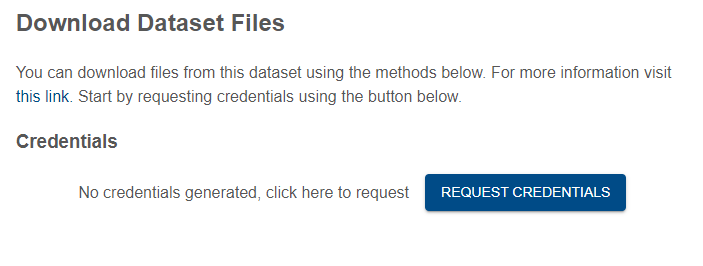 |
If a dataset is locked, the upload tab will show a customised message:
| View of locked Dataset in upload tab |
|---|
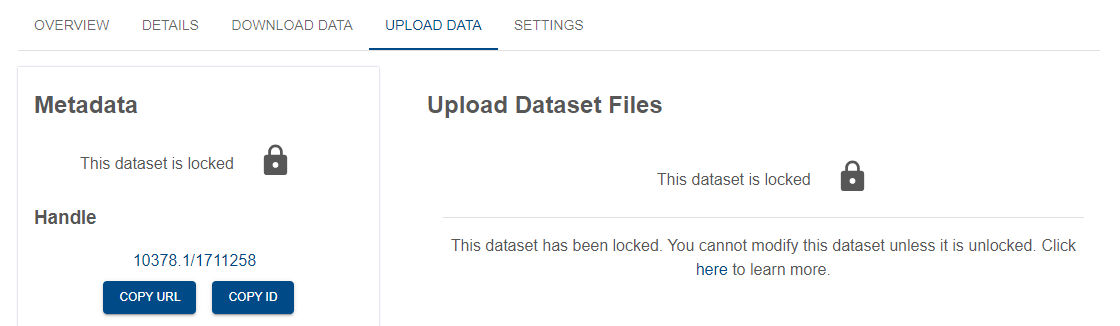 |
Who can lock a resource?
Resource locks can be applied and removed by users who have administrative access to the resource. See access control for more information about resource access.
How to add or remove a resource lock
To apply or remove a lock, navigate to the resource in the Registry, select the “settings” tab (1), then the “Lock Settings” drop down (2), and finally, “Lock The Resource” (3).
| Accessing lock controls |
|---|
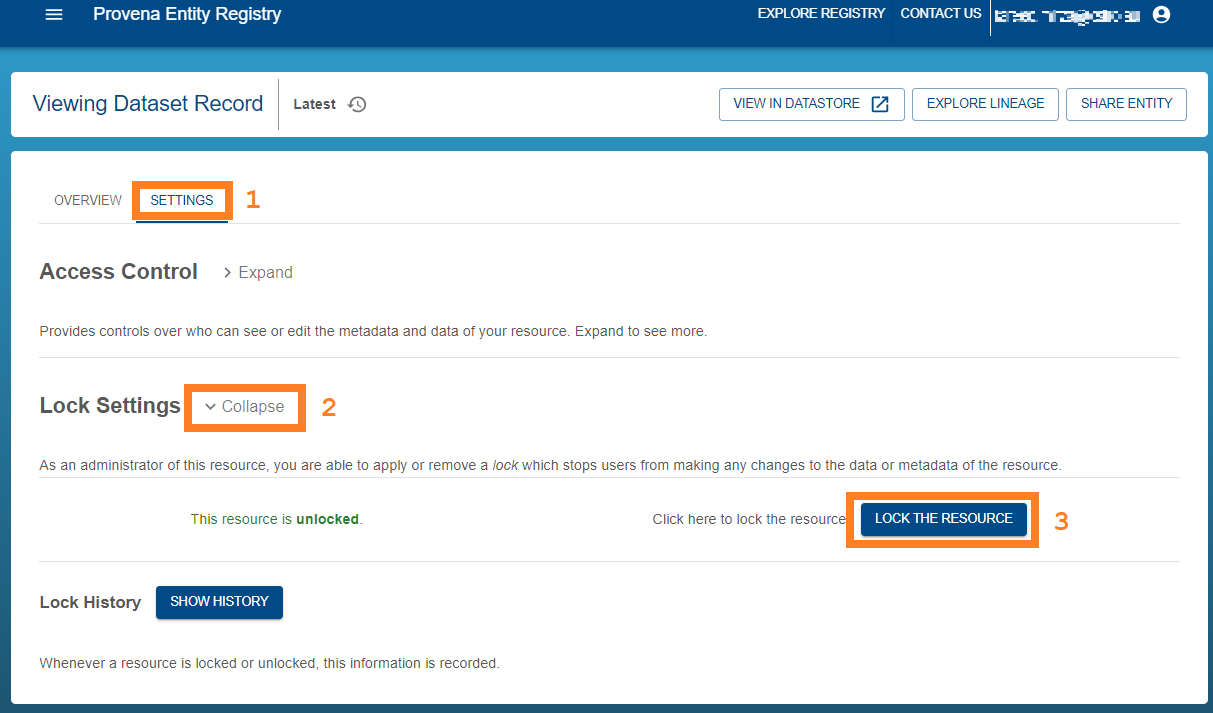 |
A helpful, brief justification must be provided for the lock or unlock action. Your identity (email) and justification will be logged in the resources’s lock history (visible below). As an example of a suitable lock justification is “completed initial round of modelling and outputs finalised”.
| Resource lock history |
|---|
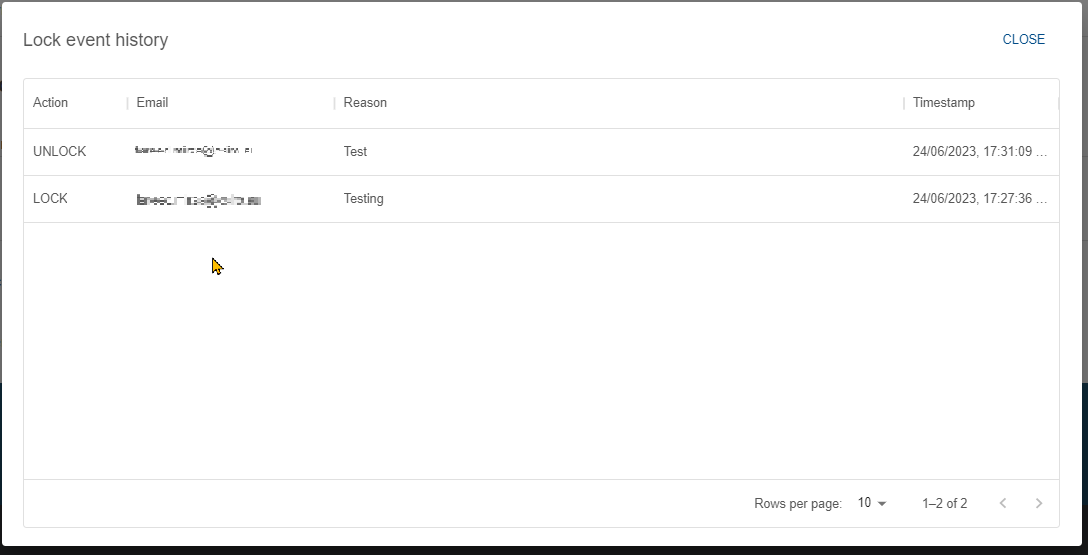 |