Requesting access to Provena applications
User Roles
You will need to be granted roles to be able to perform tasks in Provena. Once you are logged in on the Provena landing page, select the User profile icon, highlighted below.
| User Profile Icon |
|---|
You then select the Roles tab on the left hand side of your profile page.
| Roles tab |
|---|
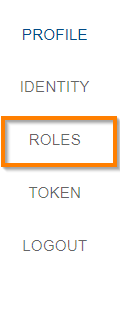 |
Access levels
The roles page allows you to request levels of access (read only, read and write, administration) to particular parts of the information system.
| Component | Role name | Access level | Description |
|---|---|---|---|
| Entity registry | Entity registry read only access | READ | Allows read only access to the entity registry - list, view, and download. |
| Entity registry write/read access | WRITE | Allows write level access to the entity registry - all actions except deletion. This enables the registration of records of all types including Datasets (in the Data Store) and Model Runs (in the Provenance Store). |
Below is an image of the Profile page with the access levels shown. To request access to a role, slide the appropriate toggle slider to the right. By default, only standard user roles are shown. If you need to request administrative permissions, use the “Include admin-only roles” slider at the top of the page.
| User Roles |
|---|
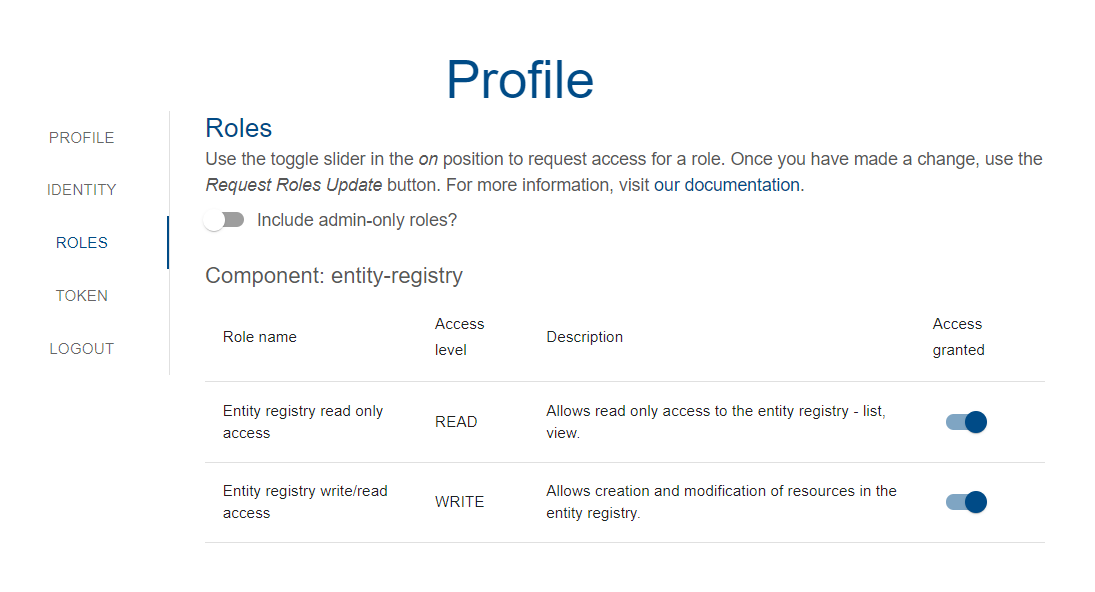 |
Once you have completed selecting the roles you require, click the Request Roles Update button.
| User Roles Request |
|---|
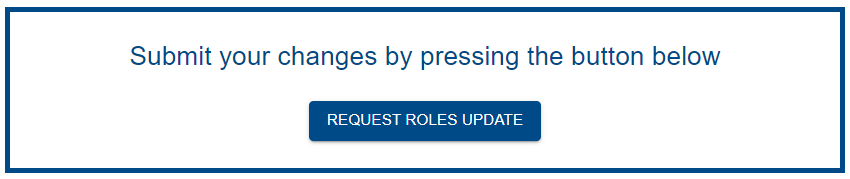 |
You then confirm the request by clicking the Confirm button.
| User Roles Confirmation |
|---|
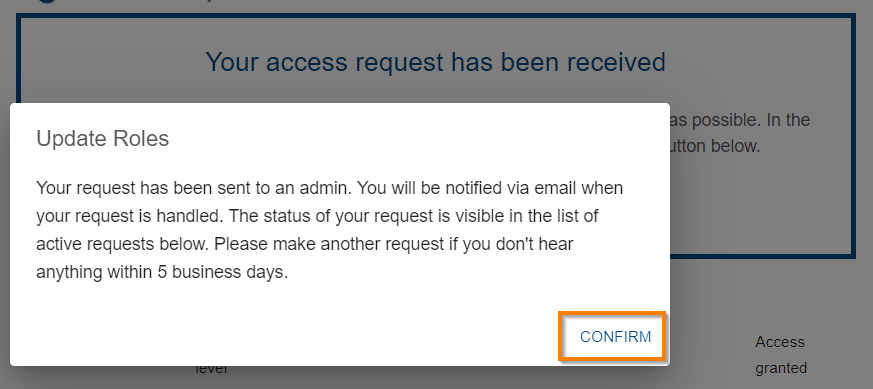 |
You go back to the to Provena’s home page by clicking the Return Home button.
| Return home |
|---|
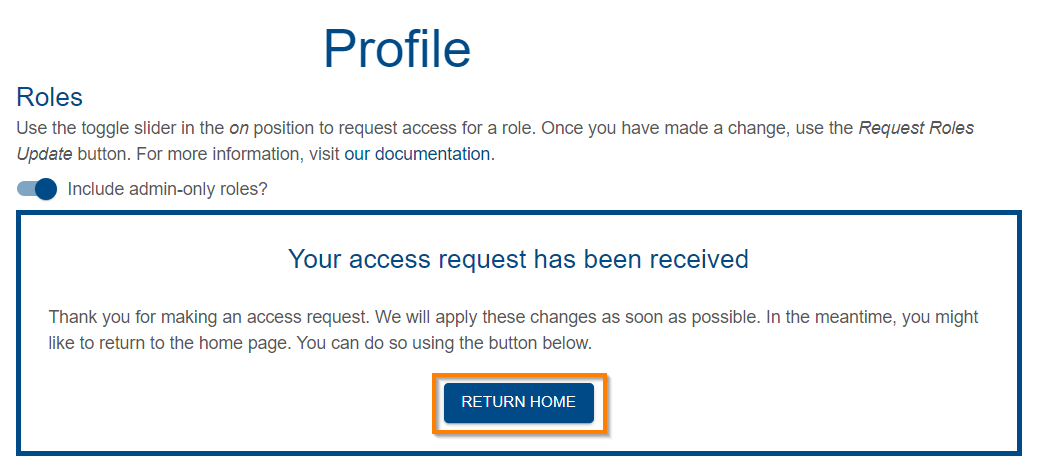 |